小编帮你win10系统无法启动world wide web publishing服务的方案
你是否遇到过win10系统无法启动world wide web publishing服务的问题。那么出现win10系统无法启动world wide web publishing服务的问题该怎么解决呢?很多对电脑不太熟悉的小伙伴不知道win10系统无法启动world wide web publishing服务到底该如何解决?其实只需要1、在win10系统中打开电脑左下角【开始】菜单,找到【运行】选项点击打开; 2、在弹出的运行对话框,输入 services.msc 命令,点击确定;就可以了。下面小编就给小伙伴们分享一下win10系统无法启动world wide web publishing服务具体的解决方法:
1、在win10系统中打开电脑左下角【开始】菜单,找到【运行】选项点击打开;
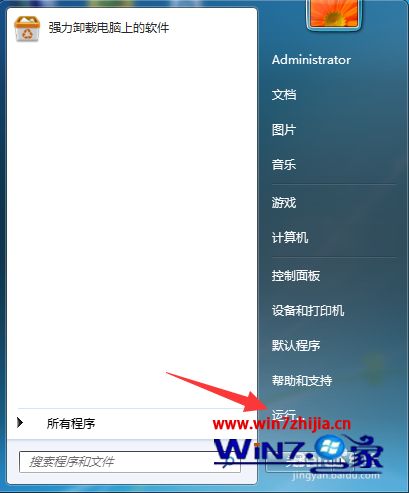
2、在弹出的运行对话框,输入 services.msc 命令,点击确定;
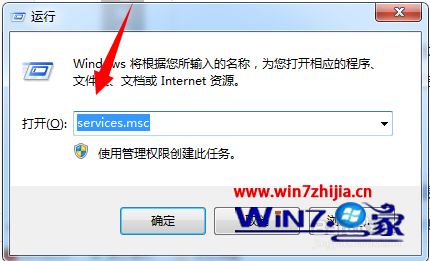
3、进入服务项界面,右键点击world wide web publishing service服务,选择 【 属性】选项,查看该服务的依赖关系,此时可以发现该服务依赖于windows process Activation service服务;
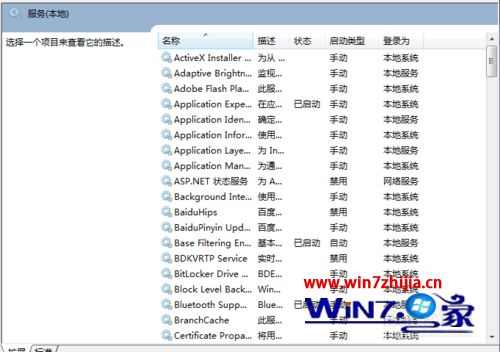
4、电脑打开开始菜单中的【控制面板】选项;
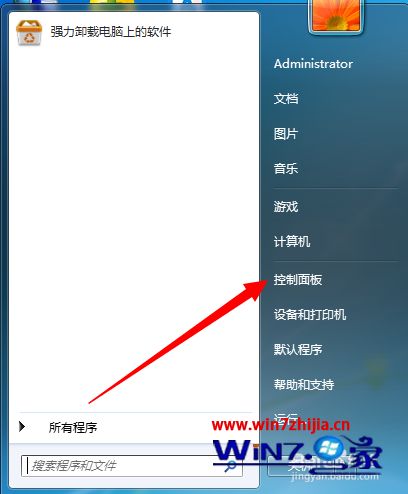
5、进入控制面板界面,在下面列表中点击程序下方的【卸载程序】;
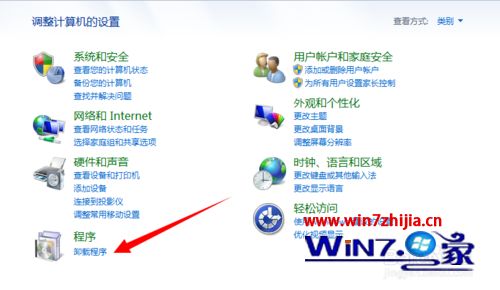
6、在【程序和功能】界面,点击左上角【打开或关闭windows功能】;
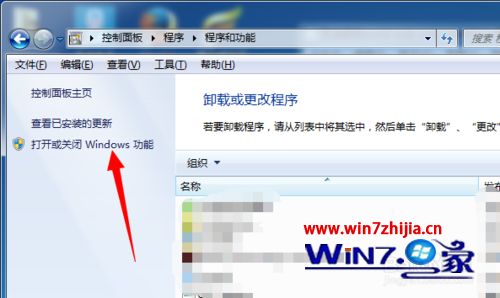
7、在功能列表中,找到【windows process Activation service】选项,将其勾选,然后点击下方确定进行安装。安装完毕重启电脑即可。
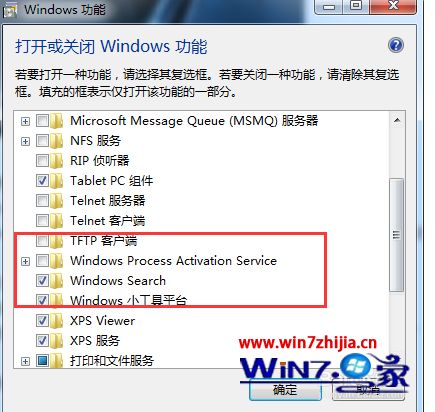
- 栏目专题推荐
- 系统下载推荐
- 1系统之家 ghost win10 32位最新专业版v2019.09
- 2系统之家 ghost win8 64位官方专业版v2019.09
- 3番茄花园Windows xp 纯净装机版 2021.02
- 4系统之家 Windows8.1 64位 老机装机版 v2020.04
- 5系统之家Win7 精英装机版 2021.09(64位)
- 6雨林木风Windows7 安全装机版64位 2020.10
- 7系统之家Ghost Win10 32位 办公装机版 2021.04
- 8系统之家Ghost Win11 64位 家庭纯净版 2021.09
- 9雨林木风Win7 32位 好用装机版 2021.09
- 10系统之家 ghost win10 64位专业增强版v2019.09
- 系统教程推荐
- 1解决win7迅雷出现崩溃_win7迅雷出现崩溃的教程?
- 2还原win10文件夹选项的步骤|win10文件夹选项不见了如何解决
- 3xp系统智能创建还原点节约硬盘空间的还原方案
- 4相关win10系统中如何建立区域网的全面解答
- 5大神为你windows7开机总会卡在“windows启动管理器”界面的办法?
- 6技术员研习win10系统查看电脑是多少位系统的问题
- 7详解win7系统提示“内置管理员无法激活此应用”原因和的问题?
- 8手把手恢复win7系统安装photoshop软件的方案?
- 9笔者详解win10系统按Ctrl+A全选快捷键没有反应的技巧
- 10xp系统打开腾讯游戏tgp页面发生白屏的具体教程

